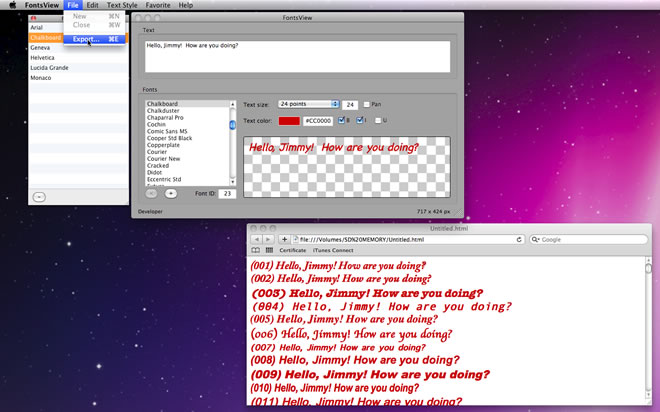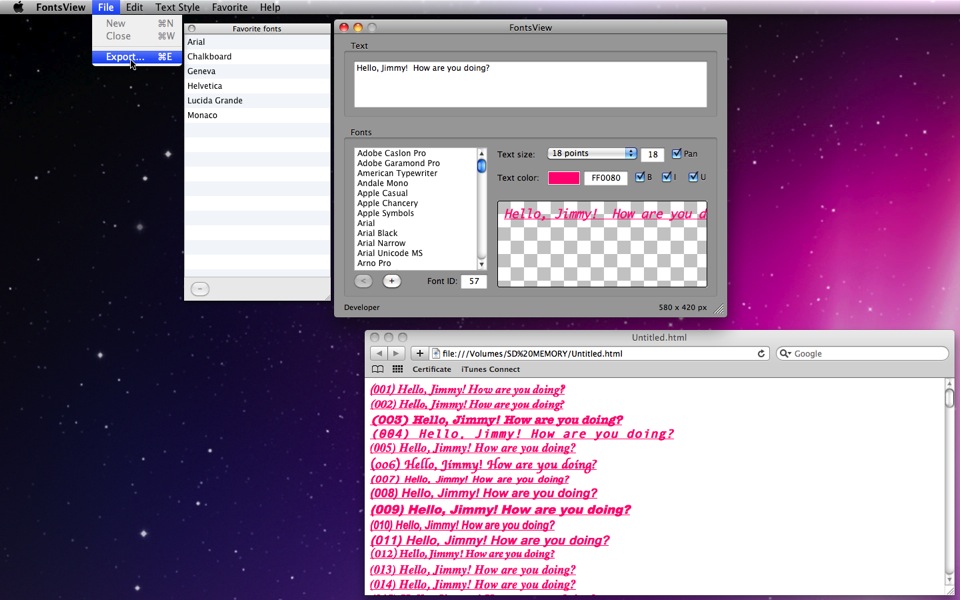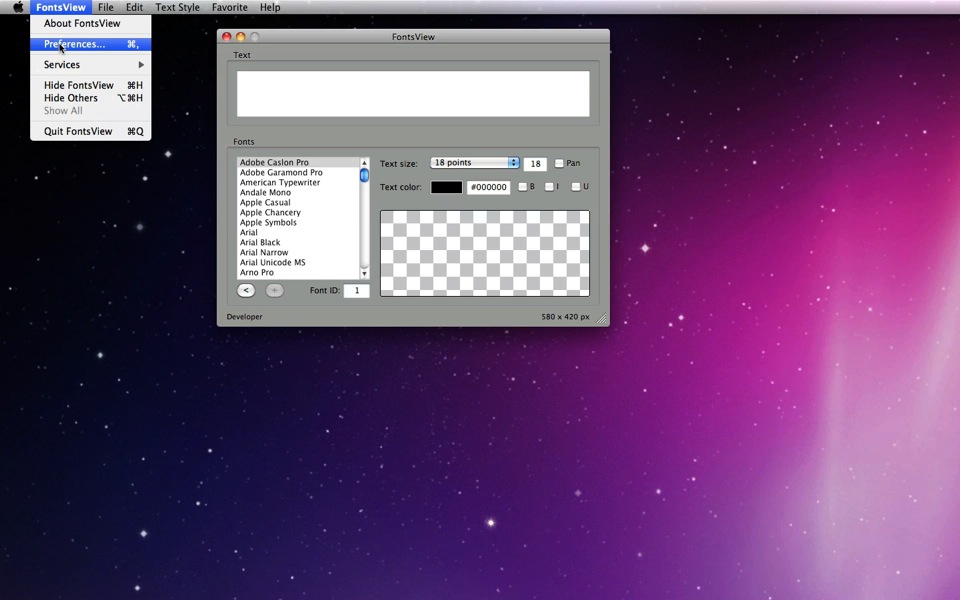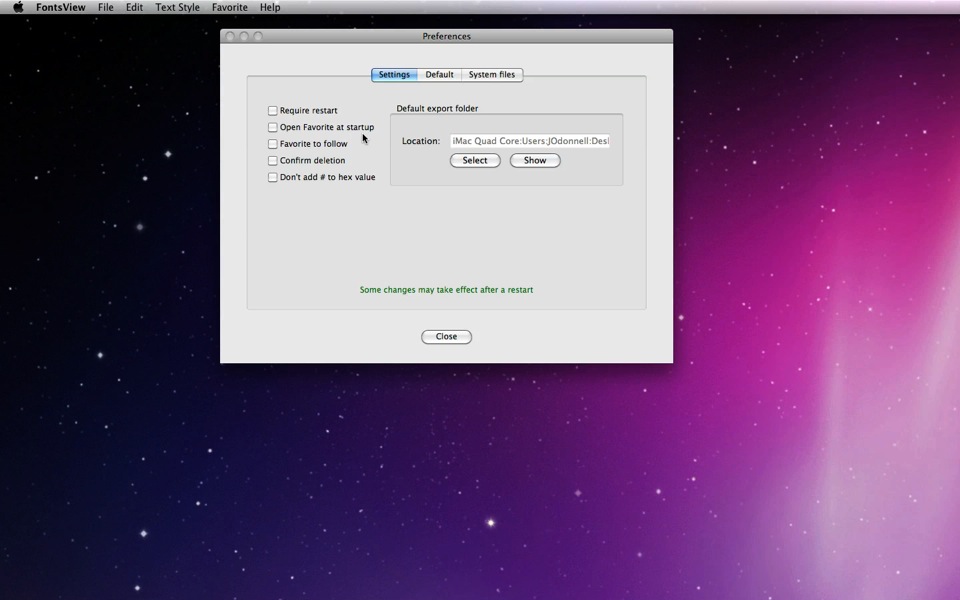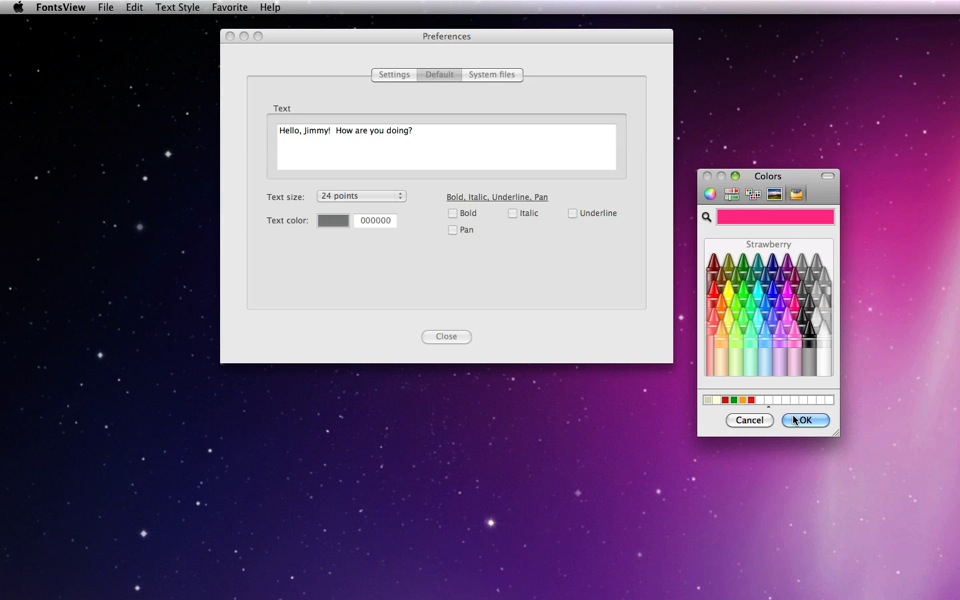| MacHouse Software |
Last updated: June 03, 2011
|
| FontsView - User's Guide |
1. Installing and uninstalling FontsView Please read the README file that comes with the application. Or click here to download one.
What is FontsView? It's a simple text previwer with the font of your choice. Sometimes, it's not very easy to pick the best font especially if you have hundreds of them to choose. FontsView will let you quickly preview text with a given font so that you can pick the best choice.
It's simply the matter of pressing up/down arrow keys to swtich from one font to another to see how text will look. Or choose File > Export to generate an HTML file to see text with all different fonts available.
When you first launch any new application, it's always a good idea for you to open Preferences. Okay, why not? In order to open Preferences, choose Preferences under FontsView. (See Screenshot 3-1.)
The first tab is Settings. And you don't have many settings to work on. (See Screenshot 3-2.) The descriptions of some of the checkboxes under this tab are given in the following.
Furthermore, under Settings, find a box that is labeled Default exprt folder. Set a default folder by clicking on the Select button if you want. (See Screenshot 3-3.) When you choose File > Export to generate an HTML file, FontsView will point to the folder or volume you set here. By default, it will point to Desktop. And it will automatically revert to Desktop if FontsView does not locate the selected default destination when it starts up.
Next, let's switch to Default . Under this tab, you can make your default text style settings. (See Screenshot 3-4.) All the settings you make here will apply to their counterparts on the main window when you restart the application. Under Text, enter one or more phrases to see what text style the selected font will produce. The default text color is set to black (#000000). In order to choose a color, simply click on the color button right next to the label that says Text color. And the Color Picker window will pop up at the center of the desktop. (See Screenshot 3-5.) And the default text size is set to 18 points. If you want to choose a different size, simply explore the drop-down menu and choose one.
|